Pavtube FLV/F4V Converter
Pavtube CUDA FLV Converter now can convert all encoded FLV/F4V videos to other video formats like MOV, MP4, MKV, WMV, AVI, DVD, VCD, SVCD, FLV (Sorenson H.263), FLV (H.264), SWF etc with ease.When surfing the Internet, you maybe encounter funny videos from time to time on the video sharing sites, such as YouTube, Hulu, Music, MySpace, Metacafe, Google Video, iFilm, Dailymotion, etc. And you will find that the videos posted on these public sites are all in the FLV file format, even in the F4V format, since the FLV is a proprietary file format for publishing and sharing videos online due to its high rates of compression, facilitating online delivery. On the other hand, because of the ubiquity of Adobe Flash Player, the FLV file format has becoming more and more popular. Here the tutorial will to show you a good way to convert FLV to DVD format via CUDA support tool - Pavtube FLV Converter.
The tool Pavtube FLV Converter is able to convert FLV to DVD, especially to convert FLV downloaded from YouTube, Hulu, MySpace, etc, to MPEG-encoded DVD files for playback on the DVD players to share with your friends or family. Here are the detailed steps as below:
Preparation: Free download the Pavtube FLV to DVD Converter here, and install it.
1. Launch Pavtube FLV to Video Converter
Click “Add” to load your source FLV file into this FLV to DVD Converter.
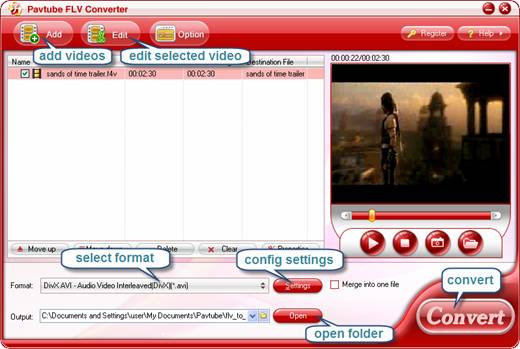
2. Edit
Click “Edit” to open the editor panel. Here you can do some more advanced editing according to personal tastes.
The video can be cropped regarding individual needs. You can also reduce the play duration by the “Trim” function.
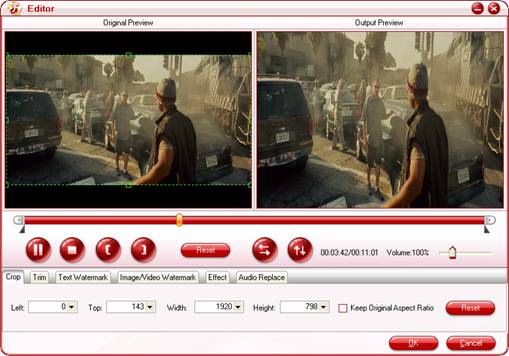
In addition, you will have a nice surprise by the functions of adding logo and text, because only when you check “Image/video watermark”, you can add image or video by browsing files in the red pane. Check “Text watermark” alike to present your own ideas.
3. Settings
Click “Settings” to open the profile window, you could choose output format, and set the video and audio paramaters to get better qualtiy.
PS: The Frame Size of the DVD file format has been pre-configured by the program to meet different needs.
4. Convert
Check “Convert” and click “Start“, mission of FLV to DVD conversion will be accomplished soon.
Then, you can get the converted DVD files and put them on your DVD player for enjoyment. What funny!
Useful tips about DVD
DVD stands for Digital Versatile Disc. It is very often used as a replacement acronym for DVD-Video, which is one standard based on DVD format. Generally, DVD incorporates the divisions of DVD-Video and DVD-Audio.
DVD-Video is a standard developed by the DVD Forum, an authority behind various DVD standards, and specifies how video should be stored on optical DVD disc. DVD-Video specifications allow for two different kinds of video encoding algorithms: MPEG-2 and MPEG-1. Almost all DVD-Video discs use MPEG-2 format, mostly because of its superiority over MPEG-1 in terms of video quality.
DVD-Audio is music disc, aimed to replace regular audio CD within next few years.
Tips
- Flash Video Converter - Make Flash SWF, Flash Video file with Flash Video MX Pro
- Convert Flash Video FLV from YouTube to 3GPP for Sony Ericsson
- Convert FLV to AVI video with DIVX codec to author a desired video with your favorite FLV movie!
- How to play flv offline?
- How to Save FLV Files onto DVD?
- FLV to Zen Vision : Convert FLV(Flash Video) video to Zen Vision with Moyea FLV Converter for Creative Zen Vision
- Convert Flash Video FLV from YouTube to wmv for iRiver
- Create Your Own Videos with FLV Editing Software
- Refreshing experience of playing back FLV files with Moyea FLV Player
- Convert Flash Video FLV from YouTube to wmv for IUBI S60
 Promotion
Promotion








